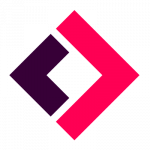Receiving Crypto Using a Ledger Nano Wallet
Firstly, you should have Ledger Live installed on your computer, as well as your Nano S or X set up and ready to use.
Let’s say you have some bitcoin (BTC) on an exchange somewhere. What you need to do is send that BTC from the exchange to your Nano. This means you have to do two things: 1) install Ledger’s Bitcoin app onto your Nano and create an account on Ledger Live for BTC; and 2) generate a public Bitcoin address for your Nano (and then send the BTC to this address via your exchange). Here’s how to do both.
Step 1
Begin by opening Ledger Live on your computer. Next, connect your Ledger Nano wallet to your computer using its USB cable, then enter your PIN for the Nano when prompted by the device.
Your Nano is now connected, so select Accounts on the Ledger Live app and then click Add account. Choose Bitcoin (BTC) and click Continue.
After you’ve clicked Continue you’ll be prompted to Allow Ledger manager on your Nano wallet. Select this option and wait while the Bitcoin (BTC) app is installed on your Nano.
Once the app has been installed, you then see a prompt to Open app Bitcoin on your Nano. Select this option, and then you’ll see a message on your Nano informing you that the “Application is ready”. You’ll also see that Ledger Live is synchronizing with your wallet.
Next, click Add account on Ledger Live to finish the process. Ledger Live will show you a message saying “Account added successfully.” Once you see this, click Done. On your Ledger Nano, scroll from the Application is ready message to Quit, and select the latter to return to the wallet’s homescreen.
Step 2
You can now get down to the important business of actually receiving bitcoin on your wallet. Of course, it needs to be remembered that your Ledger Nano (or any other wallet) doesn’t literally store any bitcoin, but rather stores the private keys you need to authorize transactions.
To start off with, you need a public address through which your Ledger can receive your bitcoin. To generate one, open Ledger Live again and select Receive.
The Receive sub-menu will open up: select Bitcoin and click Continue. The Ledger Live app will now generate your public address, and it will ask you to confirm that the public address shown in the Ledger Live app is the same as the one shown on your Nano wallet.
Double-check and recheck both to make sure they 100% match, then copy or make a note of the address. Lastly, scroll through to Approve on your Nano S or X and select this option. Ledger Live will tell you that the address has been shared securely. Select Done, or click Re-verify if you need to take one more look at the address.
Now, with the address copied or noted down, you can now log into your exchange (or external wallet) and go through the process of sending your bitcoin to the Nano’s BTC address.
It’s beyond the scope of this article to explain how to send funds from every major exchange or software wallet, but needless to say, most major exchanges have fairly simple processes for doing this. You will most likely need to go to the ‘Funding’ section of your exchange account, select ‘bitcoin’ and ‘withdraw’ (or something very similar). From there, you’ll be asked to enter an address to send the BTC to, so enter the one you just generated with your Ledger.
Once you’ve sent the BTC, you can check that it has arrived by opening Ledger Live and selecting Accounts. Your BTC account should now (or eventually) show funds.
Sending Crypto Using a Ledger Nano Wallet
Sending crypto using a Ledger Nano S or X is very similar to receiving crypto, although obviously the process is reversed. You will again need to connect your Nano to your computer while also using Ledger Live to enter details.
Step 1
First, open Ledger Live and choose Send. Assuming you’re sending BTC, pick Bitcoin from the Account to debit drop-down list.
Next, enter the Recipient address. It almost goes without saying, but check and recheck the address you’re sending BTC to: you obviously don’t want cryptocurrency to get lost in the proverbial ether. Click Continue.
You’ll then need to enter the amount you’d like to send, or you can click Send Max if you’re transferring all your funds. Then choose the fee you’d like to pay: you can raise this amount if you want the transaction to be processed more quickly, or you can stick with the Standard amount.
Then, take one last look at the transaction’s details, before clicking Continue. It’s at this point that Ledger Live will ask you to open the Bitcoin app on your Nano wallet, so go ahead and do that by scrolling through to the app on your wallet’s homescreen and selecting it by pressing both of the wallet’s buttons at the same time. Then click Continue on Ledger Live.
Step 2
You will then have to scroll through your Nano S or X wallet to confirm the details of the transaction one more time. Once you have double-checked everything, select Accept on your Nano by pressing both buttons at the same time. You may then have to confirm the details related to the transaction fee (depending on the cryptocurrency you’re sending), by scrolling through and selecting Accept once again.
That’s it. The transaction will then execute, so it will be down to the person on the receiving end to check whether the bitcoin (or whatever else) has turned up.
Using External Wallets With Your Ledger Nano
While the above process applies to most major cryptocurrencies, some aren’t directly supported by Ledger Live. This means that you will need to use an external wallet with your Nano in order to send and receive funds.
Ledger has a list of the cryptocurrencies its wallets support on its website, explaining which are also supported by Ledger Live. Check this list to see which of your cryptocurrencies you can transfer using Ledger Live, and which you’ll need a dedicated external wallet for.
For instance, owners of Terra (LUNA) need to download Terra Station onto their computers and use their Ledger Nano through this app. The same goes for any other crypto not supported by Ledger Live. While running through every such coin is way beyond the scope of this piece, you will encounter a similar process for each asset.
Source: Daniel Hwang
That is, you will first need to download the cryptocurrency’s app onto your Nano using Ledger Live, and then you will need to download/install/open the specific external wallet while keeping your Nano connected to your computer. Normally, you will have to choose an option such as ‘sign in with hardware wallet’ or ‘collect hardware wallet’ on the external wallet. Once you’ve established a connection between the wallet and the Nano, you can then choose ‘receive’ and ‘send’ via the external wallet, and confirm transactions on your Nano S or X as normal.
For instance, you can also connect MetaMask to your Ledger Nano S or X, so that you can use the software wallet (in conjunction with the Nano) to complete transactions for the cryptos it supports. You can do this by opening MetaMask on your browser and clicking on the top-right profile menu (make sure your Ledger Nano is connected to your computer). This will show an option: Connect Hardware Wallet.
Source: Ledger
Select this, and then follow the on-screen prompts to complete the process (Ledger itself also recommends a few more steps to improve functionality and security). Once complete, you can then proceed to using MetaMask to transact using the funds in your Ledger Nano wallet.
Key Takeaways
Sending and receiving crypto using a Ledger device is arguably the most secure way to perform said transactions but it will take a little getting used to. We recommend sending small transactions at first as you get to know the process.
Here are some other key takeaways:
-
You need to download and install Ledger Live in order to send and receive crypto using your Ledger Nano (S or X) wallet.
-
You also need to create accounts on Ledger Live for each cryptocurrency you’d like to send/receive, while also downloading the corresponding app onto your Nano wallet.
-
Sending and receiving crypto using a Ledger Nano wallet is as easy as entering the relevant details on Ledger Live, and confirming on the wallet itself.
-
Certain cryptocurrencies aren’t supported by Ledger Live, so you will need to download a dedicated external wallet in order to send and receive them using your Ledger Nano.
-
You can connect your MetaMask wallet to your Ledger, so that you can move your Nano wallet’s funds using MetaMask.