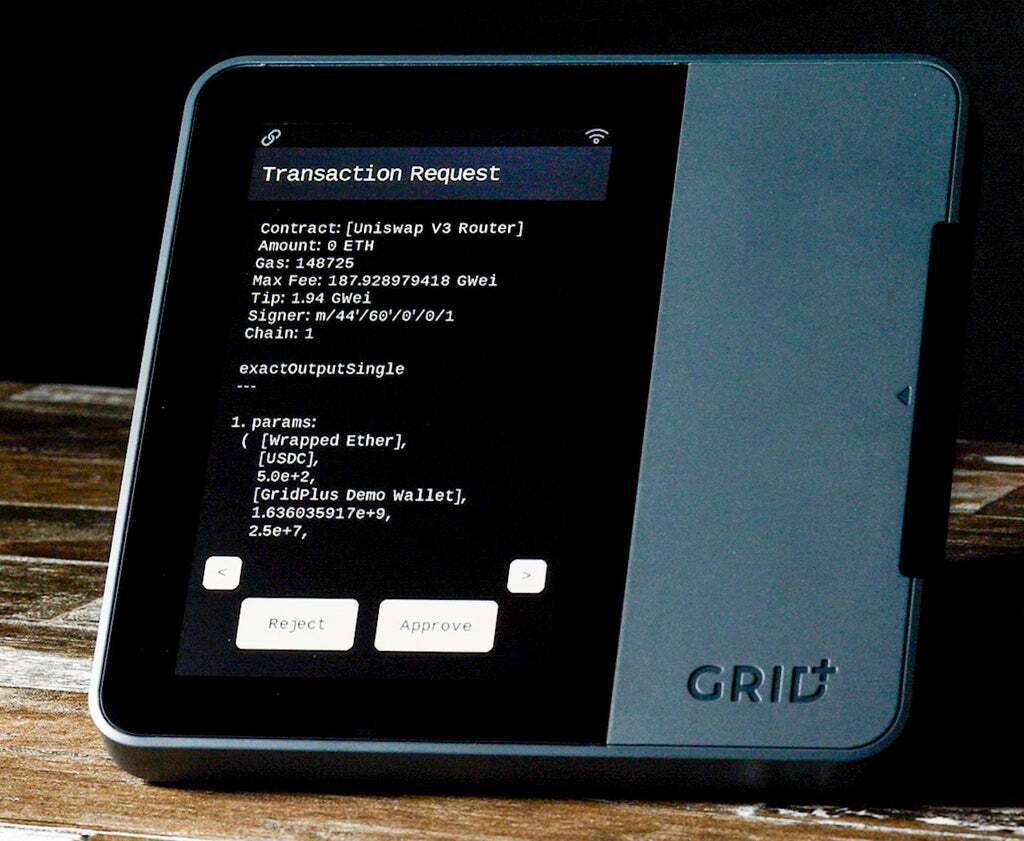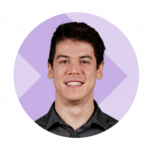- >Best Crypto Wallets
- >GridPlus Lattice1 Hardware Wallet Review
Lattice1 Wallet Overview
- SafeCards allow for endless secure accounts via Lattice1 card slots
- Class-leading large touchscreen that displays entire transaction messages
- Highly technical physical components that make it one of the safest wallets on the market
- Compatible with MetaMask
Lattice1 Pros & Cons
Pros
Massive touch screen that makes entire crypto transactions legible
Online and offline environments within device
Card slot/SafeCards allow for unlimited wallets
Cons
Limited asset support
One of the most expensive hardware wallets
Limited availability
Beginner Perspective of Lattice1 Wallet
The Lattice1 is likely not going to be a good option for crypto beginners.
It does have an exceptional 5″ touch screen that’s very easy to use but the device itself is very expensive compared to competitors and it has support for a limited amount of cryptocurrencies.
On the other hand if you’re an advanced Bitcoin and/or Ethereum user who is looking for one of the best wallets you can buy, than the Lattice1 might be worth some serious consideration.
Best Features of Lattice1
The Lattice1 wallet by GridPlus offers a number of compelling features that you won’t find anywhere else.
Here are some of the standout highlights of the Lattice1 wallet:
Key Management Hub
You can manage all your wallets from a single secure device instead of trying to keep track of accounts spread across multiple devices and/or applications. The Lattice1 securely pairs with multiple devices simultaneously.
Secure Remote Signing
The Lattice1 lets you define custom permissions for remote signing so you can pay with crypto on the go without putting yourself and your assets at risk.
Infinite Wallets
GridPlus SafeCards are separate hardware wallets you can use with your Lattice1 for unlimited additional cold storage (multiple cards require separate purchases). They can be used with a separate address, or you can use them to back up your private keys.
Intuitive Interface for DeFi: Easily read exactly what you’re signing. The Lattice has a 5″ TFT touchscreen, meaning you can now read the entire message at once.
Secure Compute Environment: The Lattice is a Linux mini computer with general and secure compute environments segregated. This means you have an always-online device, but your private keys are still inaccessible from the internet.
100% Ownership of Your Hardware: GridPlus provides open-source tools if you want to run your own relay for remote signing or to use a third-party card reader to manage your SafeCards.
More Secure: Designed to be resistant to physical intrusion attempts from state-level actors. Reduces attack vectors that other hardware wallets don’t take into account.
What Cryptocurrencies are Supported?
Currently the GridPlus Lattice1 only supports Bitcoin and Ethereum (ERC-20 tokens, NFTs, layer-2s and forks are supported). The developers are looking to add compatibility for other chains in the future.
Is Lattice1 Safe?
Yes, the GridPlus Lattice1 is a safe hardware wallet. Although the wallet is relatively new to market, it offers some security features that help alleviate security concerns.
Though it connects to the internet and is always online, the components that hold the private keys are always inaccessible via the internet. This is called a secure computing environment (SCE). The team has created multiple security features for the physical device as well.
There is a tamper detection mesh that detects intrusion if a circuit is broken and destroys sensitive information. The SCE has FRAM that has limited capacity making it immune to code injection and overflow attacks. There are elastomers connected to the mesh and circuit boards that ace as switches to trigger the anti-tamper circuit if the device is disassembled.
The GridPlus Lattice1 runs on its own Linux operating system. It connects to the internet via Wi-Fi or Ethernet.
There are even more technical security components that can be read about on the official product page.
What’s in the Lattice1 Box?
Inside the GridPlus Lattice1 box you will find:
- The Lattice1 device
- One SafeCard
- Power supply
- LAN cable
How to Set Up Your Lattice1
- System Initialization
Plug your Lattice1 into the wall socket. You will see a screen with the GridPlus logo on it and then the system will initialize. When system initialization is finished, you will see a welcome screen with all the steps listed to start using your Lattice1. Click on ‘Setup’.
- Connecting to Wi-Fi
Connect your Lattice1 to the internet. Wi-Fi is the primary way of connecting, but you can click ‘Skip’ and connect via Ethernet instead. There is no difference in security when comparing Ethernet vs Wi-fi, only the cable.
To connect via Wi-Fi, tap on ‘Yes’ and the device will look for available Wi-Fi networks. Select your Wi-Fi and type in your password. The device will take some time to connect.
- Device PIN Setup
Create a system PIN which you will use to unlock your Lattice1. Enter a 4–6-digit PIN and confirm it in the next step. The Device PIN is able to be changed later.
- Lattice Wallet Setup
Once you have a PIN, tap on ‘Let’s go’ to set up a wallet. You now have three options:
- Generate Wallet
- Restore from Seed Phrase
- Restore from SafeCard
As a first-time user, you will not have a SafeCard you can restore a wallet from.
- Generating a new wallet
Tap on ‘Generate Wallet’ and you will then have the possibility of creating a passphrase. The passphrase is optional, but it is NOT a password, it’s an additional 25th word of the seed phrase.
You can skip the passphrase by hitting ‘ENT’.
Now you will see your seed phrase (24 words), make sure to write them down. Tap on ‘Continue’, and the wallet will be set up.
- Restoring from Seed Phrase
You can import any 12/18/24 word seed phrase for Bitcoin and Ethereum wallets. Enter your seed phrase word by word on the screen and you’re done.
- SafeCard Backup
Back up your wallet to a SafeCard. This step is optional, but highly recommended:
- Click on Start
- Insert your SafeCard into the Lattice1.
- Setup a 6-digit SafeCard PIN.
- Tap on ‘Yes’ to proceed with the backup.
- Once it’s done, the device will prompt you to remove the SafeCard. The SafeCard chip now holds the same wallet you have on your Lattice1.
- The SafeCard PIN cannot be changed once it’s setup.
Potential Dealbreakers
There are only two potential drawbacks to the GridPlus Lattice1. The first is cost. It is a fairly expensive hardware wallet at $397 USD. However, it is a mini computer, so it has a lot more functionality than some of the competing wallets (which are really just more-advanced USB sticks).
The other drawback is that it currently only supports two blockchain networks in Ethereum and Bitcoin. This drawback will disappear once they complete their universal framework and begin adding compatibility with other blockchains. For now, it’s not an option for altcoin holders.
Lattice1 Frequently Asked Questions
The Lattice1 is a hardware wallet that runs its own Linux OS. It connects to the internet via WiFi or Ethernet and allows you to sign transactions on its large touchscreen.
You can only buy GridPlus products directly from their website.
Yes, Lattice1 can connect to MetaMask. You can use MetaMask as you normally would, except you sign the transactions on your Lattice1.
Hardware wallets are physical devices that store your private keys and are used to sign transactions.
Not at this time. The team is looking to create a universal framework to allow Lattice1 to be compatible with more chains than Bitcoin and Ethereum.